We're here to help
Before filling the support form, please thoroughly read through the FAQ listed below. Our response time typically spans between 1-3 business days. Please refer to the premium services for any extensive theme customizations
-
How do I install a theme?
Installing a theme is as easy as copying and pasting the theme code. This is the detailed step by step guide:
- Click “Settings” (account icon) at the top right corner of your dashboard.
- Choose the blog that you’d like to install the theme on, then click “Edit Theme”
- Click the “Edit Theme” button and then “Edit HTML” once redirected
- Remove the original code completely and paste in the new set of code that you’ve retrieved from our install theme page
- When finished, be sure to hit save
-
How do I setup a custom domain?
Specific instructions can be found here
-
How do I enable ask/submit links?
-
How do I add custom links or pages?
The Custom Link # field is where you enter the links (*note – for external URL’s be sure to add “http://“ in front of the link), the Custom Link # Title field is how you want the link to be labeled in the front-end, once the Custom Link # Title field is entered the link will appear in the navigation bar.
Alternatively, you can also add links this way.
-
How do I enable the responsive mode?
On default, Tumblr showcases the Tumblr mobile theme when viewing on mobile devices. To turn on the responsive theme that are built into our themes, go to Advanced options → Use default mobile theme, and turn off this option.
-
How do I get the code of a specific theme preview?
All theme previews are built using the same set of code. Each theme preview has it’s own customized settings that are adjusted directly in the customize panel.
-
Accessing the customize panel
There are two ways to access the customize panel, (1) click the “edit theme” button on the top right corner from your blog (2) access the customize panel through the Tumblr settings, this is how you can access the customize panel:
- Click “Settings” (account icon) at the top right corner of your dashboard.
- Choose the blog that you’d like to edit on, then click “Edit Theme”
-
How do I setup Twitter feeds?
Some of our theme supports a Twitter feed. To make the Twitter feed show up you need to connect your Tumblr account with Twitter first, the specific instructions can be found here.
-
How do I setup Instagram feeds?
Setting up the Instagram feed is a simple process, please follow the step by step instruction provided here.
-
Changing the post per page
You can access the option by going to Advanced options → Poster per page.
-
Adding Custom CSS
Custom CSS are used to perform small tweaks to an existing site. To access the go to Advanced options at the bottom of your customize panel, once you enter the screen you can find the custom CSS box located at the bottom.
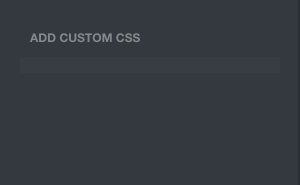
-
Updating a Tumblr theme
First, inspect the last updated date at the head of the theme code file. Our theme codes in the install page are always the most up to date version. Please make a backup before installing the updated theme code if you have customized (added scripts or extra css/html) your theme. Then, follow the install theme instructions to install the updated code.
You can subscribe to our newsletter to receive email notifications on major updates.
-
What is Tumblr?
Tumblr is a blogging platform that is home to 280 million creatives. Tumblr offers free hosting, ability to have a custom domain, and complete freedom on your blog design. You can sign up for Tumblr here.